Auto Credit Based on IcEStaR's FPV Drone Red Hornet
If you have any difficulties using the craft, check out the video tutorial in this post
Description
These three guys are designed to destroy everything in their path... for the greater good, of course.
Each drone has its own characteristics and tactics of use, check it out below.
FPV Kamikaze drone [I] – this post
Requirements: High physics settings (High update frequency) and stable frame rate 60+

This is the main drone armed with a high-explosive fragmentation warhead.
How to use
- Use Throttle, Pitch, Roll and Yaw to control the drone;
- Use AG1 to turn on the drone;
- Use AG2 to change the FPV camera angle;
- Use AG3 to turn on OSD;
- Use AG4 to activate Distance Detonator (detonates warhead at set distance);
-Use AG5 to activate the Radio Detonator (detonates the warhead at a minimum distance from the target in case of a miss);
- Use AG6 to detonate the warhead manually.
FPV Kamikaze drone [II] (Mobile) – this post
Requirements: High physics settings (High update frequency) and stable frame rate 30+

This is a drone specially designed for weak devices. It consists of fewer parts and has simpler programs. It is armed with a cumulative warhead.
How to use
- Use Throttle, Pitch, Roll and Yaw to control the drone;
- Use AG1 to turn on the drone;
- Use AG2 to change the FPV camera angle;
- Use AG3 to turn on OSD.
FPV Kamikaze drone [III] – this post
Requirements: High physics settings (High update frequency) and stable frame rate 60+

This is a drone armed with a thermobaric warhead. Ideal for destroying enemy personnel and unarmored targets. The tactics of using this drone consist of manually detonating the warhead at the required distance from the target.
How to use
- Use Throttle, Pitch, Roll and Yaw to control the drone;
- Use AG1 to turn on the drone;
- Use AG2 to change the FPV camera angle;
- Use AG3 to turn on OSD;
- Use AG6 to detonate the warhead manually.
Tips for use
- The rotation speed, throttle sensitivity and much more can be changed in the drone program (FCC chip) just follow the comments. This way you can customize the controls to your own needs.
- You can use any device to control it, but I recommend using a gamepad with sticks. However, for the greatest experience, use a special device for controlling FPV drones.
- If you have any difficulties using the craft, watch the video manual. If the problem was not solved, write to me about it in the comments!
Have Fun!
GENERAL INFO
- Predecessor: FPV Drone Red Hornet
- Created On: Windows
- Game Version: 1.3.204.1
- Price: $0k
- Number of Parts: 155
- Dimensions: 0 m x 1 m x 1 m
PERFORMANCE
- Total Delta V: 0m/s
- Total Thrust: 0N
- Engines: 0
- Wet Mass: 9kg
- Dry Mass: 9kg
STAGES
| Stage | Engines | Delta V | Thrust | Burn | Mass |
|---|
9 Comments
- Log in to leave a comment
-
-
9 months ago
@GreatBritishAerospaceOff Why are there War Thunder players everywhere?
-
-
-
1,113 Silverback10 months ago
@Jerba
"Source of code".FlightProgram."variable providing the data"
"Source of code".VZ."variable providing the data"
Example; CommandChip.FlightProgram.LeftMotor -
-
5,123 IcEStaR10 months ago
@Jerba Hey, use the expression in the rotator input: Name-of-the-part-executing-the-program.FlightProgram.Variable-Name
For example, you want to control a rotator using a variable named "angle" contained in a part (named Chip) program. Then in the rotator input, write: Chip.FlightProgram.angle -
818 Jerba10 months ago
Hey there, I was wondering how you got inputs to be controlled by custom variables? I’m trying to figure it out but I can’t get the input to affect the rotator even if I rename it to the variable
16 Upvotes
Log in in to upvote this post.




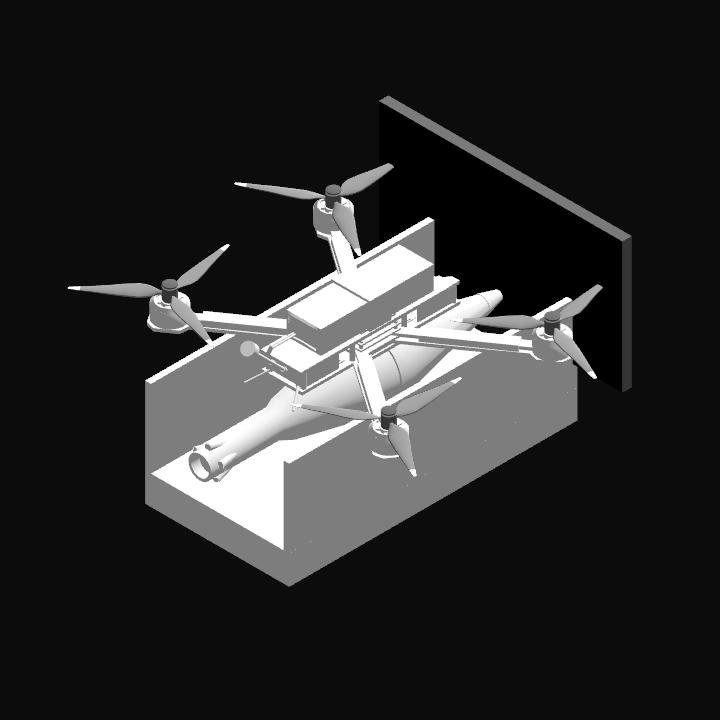

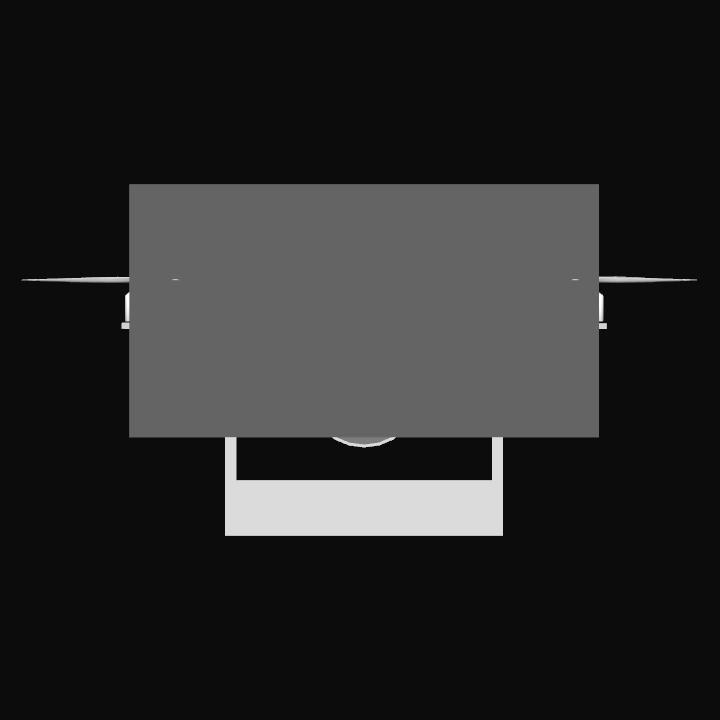
Your feedback, bug reports, questions and tips are welcome!