NOTE: There seems to be an issue in Unity causing some packages to fail to install properly, you may need to go into the Package Manager to install Collections and Burst before importing the mod tools for them to work properly. This instructions will be properly integrated in this tutorial in the coming weeks.
In this mod tutorial, we will walk through the steps to get a mod project set up in Unity, how to save the mod, and how to load the mod in the game.
Downloading Unity
We recommend using the same version of Unity that we build the game with. Another version may work, but it's probably asking for trouble. Currently, that version of Unity is 2022.3.20f1. The personal (free) version should work just fine.
Visit Unity's download archive and find and download version 2022.3.20f1.
When you install Unity, be sure to install both the Windows and the MacOS build components (Mono, not IL2CPP).
Setting Up The Mod Project
Open up Unity and create a new project with version 2022.3.20f1. We will call this project JNOModTutorial_GettingStarted.
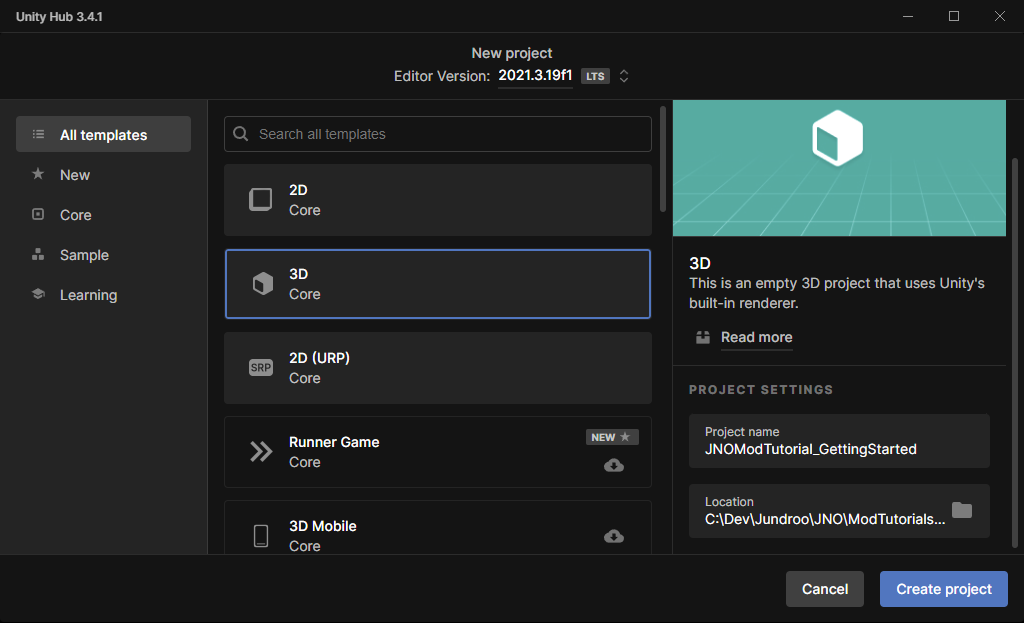
This screenshot is from Unity Hub, so it might look different if you are using a standalone version of Unity
Import the Mod Tools
Now we need to import the mod tools package. This can be found in the installation directory for the game. It should be named SimpleRockets2_ModTools.unitypackage. In Windows on Steam, it is typically located here:
C:\Program Files (x86)\Steam\steamapps\common\SimpleRockets2\ModTools\SimpleRockets2_ModTools.unitypackageSelect Import Package and then Custom Package... from the Assets menu.
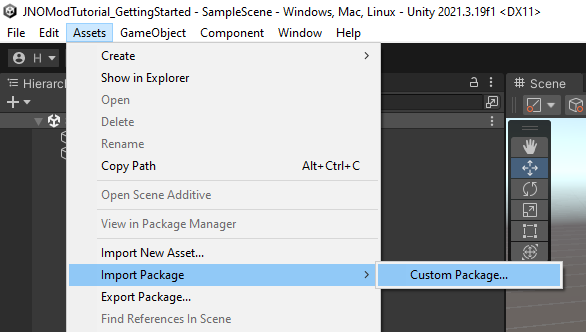
Select the Mod Tools package and open it.
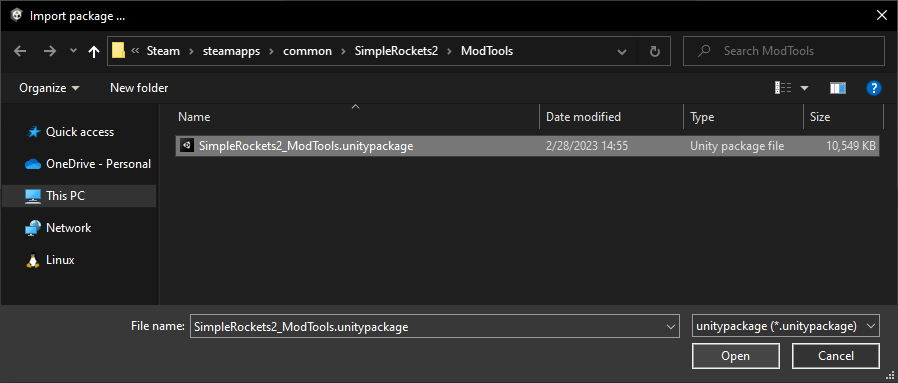
The Import Package window should pop up. Leave everything selected and click the Import button.
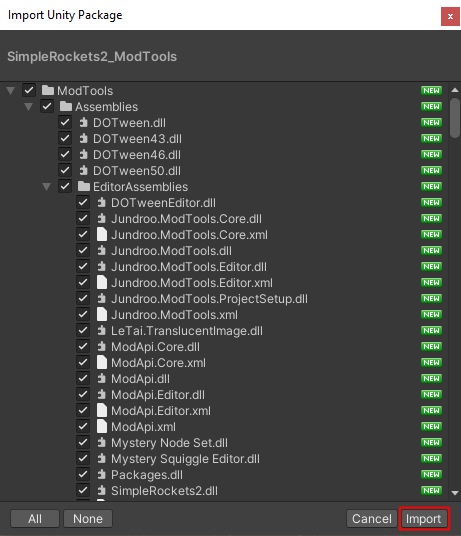
The import process may take a few minutes.
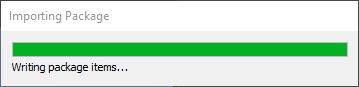
Initialize the Mod
We now need to set up our mod. We do this with the SR2 Mod Builder window. This can be accessed from the Unity menu bar by selecting Mod Builder Window under the SimpleRockets 2 menu.
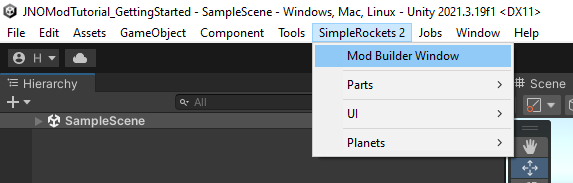
Enter a name, author, and description for your mod. In this tutorial, we will use the name JNOModTutorial_GettingStarted. The mod name must be unique. The game will be unable to load 2 mods with the exact same name.
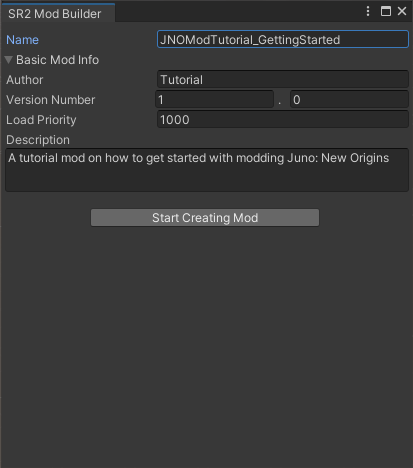
When you are done, click the Start Creating Mod button. This should initialize the mod, automatically configuring things and creating a few assets. Some of these assets are help files (starting with _Help_) that explain a bit more about how to use the mod tools to mod the game. There may be a bunch of messages created in the console window, but there should be no errors. If you are seeing errors, something went wrong so please let us know.
Saving The Mod
At this point, the project is set up and ready to go. You would go about creating your mod, whatever that may entail. The SR2 Mod Builder window plays an important part in this. This window contains the configuration for the mod and lists of all the various assets that the mod includes. For this tutorial, we are going to skip ahead to saving the mod. This mod will not do anything yet, we are just going walk through the processes of saving the mod and loading it in the game.
When you are ready, click the Save Mod (Windows/MacOS) button.
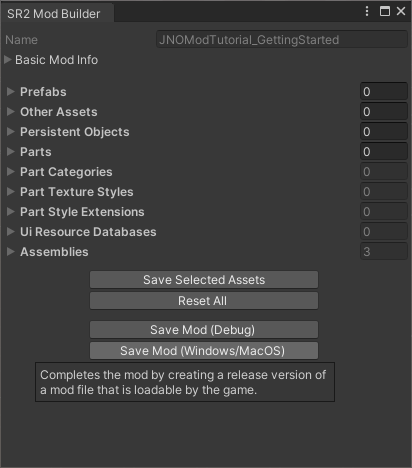
In the save dialog, select a location to save the mod and click Save.
We want to save the mod in the Mods folder for the game. On Windows, save it here (replacing [YourUserName] with your windows user name).
C:\Users\[YourUserName]\AppData\LocalLow\Jundroo\SimpleRockets 2\Mods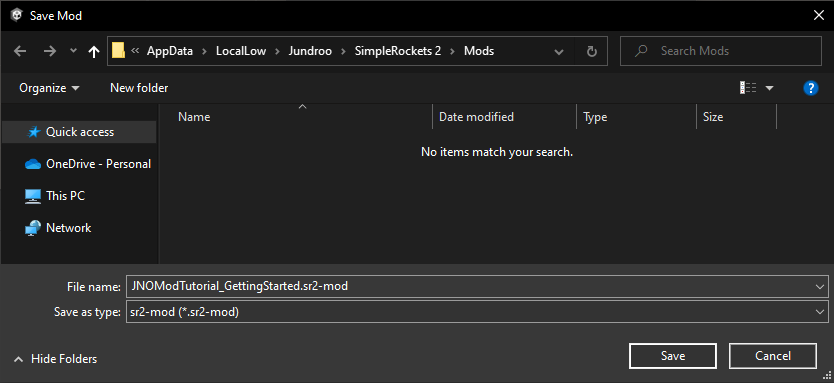
Check the console window in Unity to verify the mod saved correctly. There should be no warnings or errors, and you should see messages similar to those in the screenshot below.
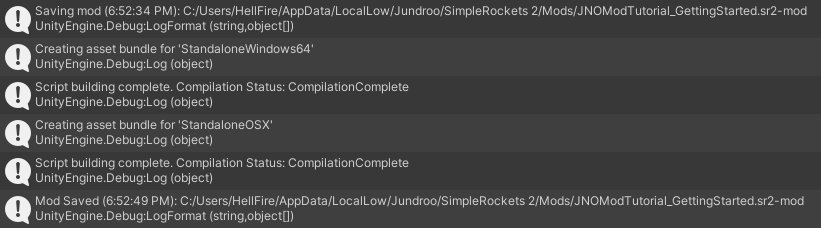
Loading The Mod
Now that we have saved the mod, it is time to enable it in the game. Start up the game and open the Mods dialog. It can be found by clicking the Modifications button in the main menu, which is located according to game mode (Career/Sandbox).
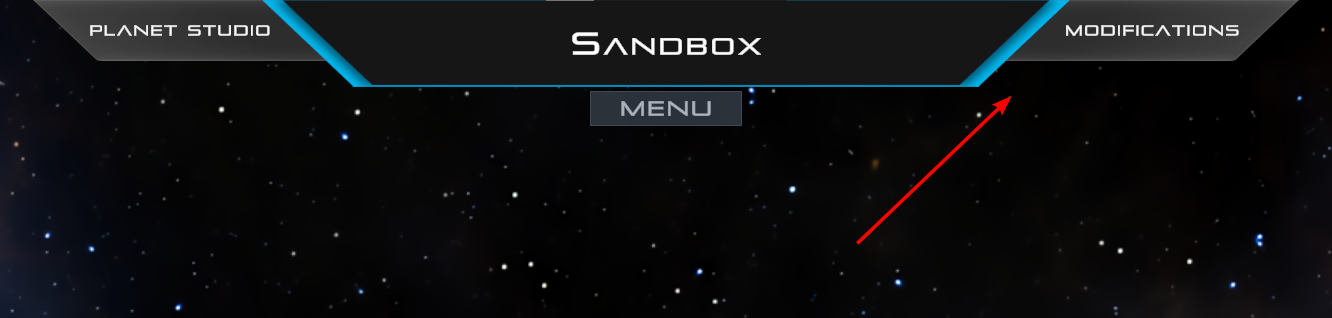
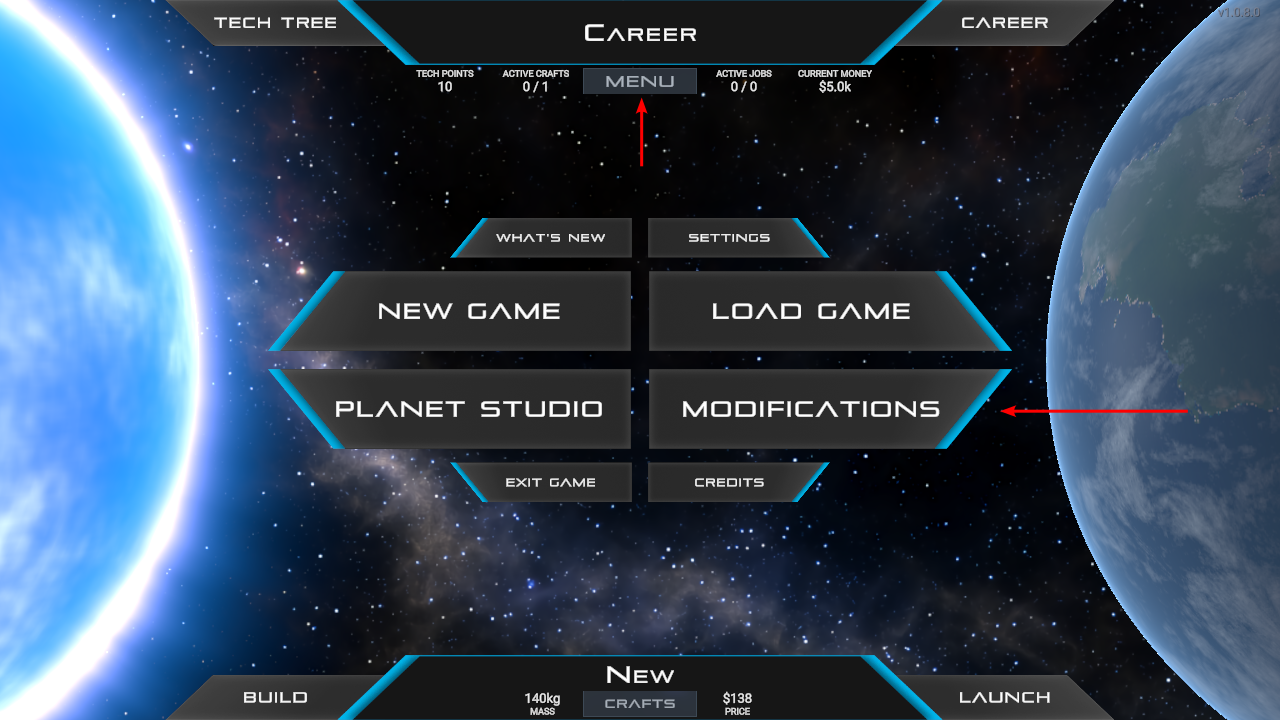
Our JNOModTutorial_GettingStarted mod should be shown in the menu on the left. Select it, then click the Enable button in the lower right of the dialog.
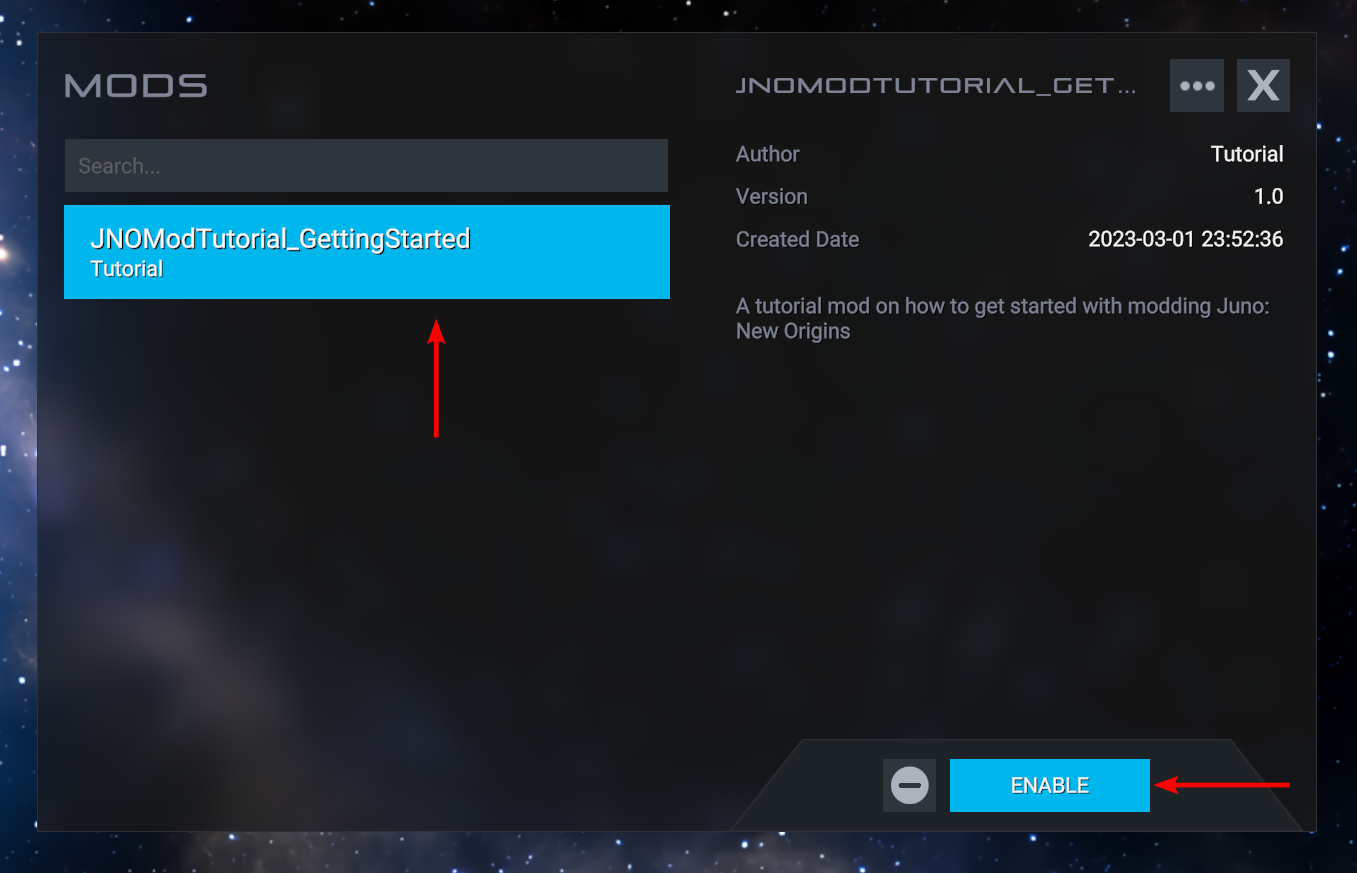
You will be prompted with a warning dialog. Click I ACCEPT if you agree to accept any and all risk and to not hold Jundroo, LLC responsible for any possible damage to your system or software.
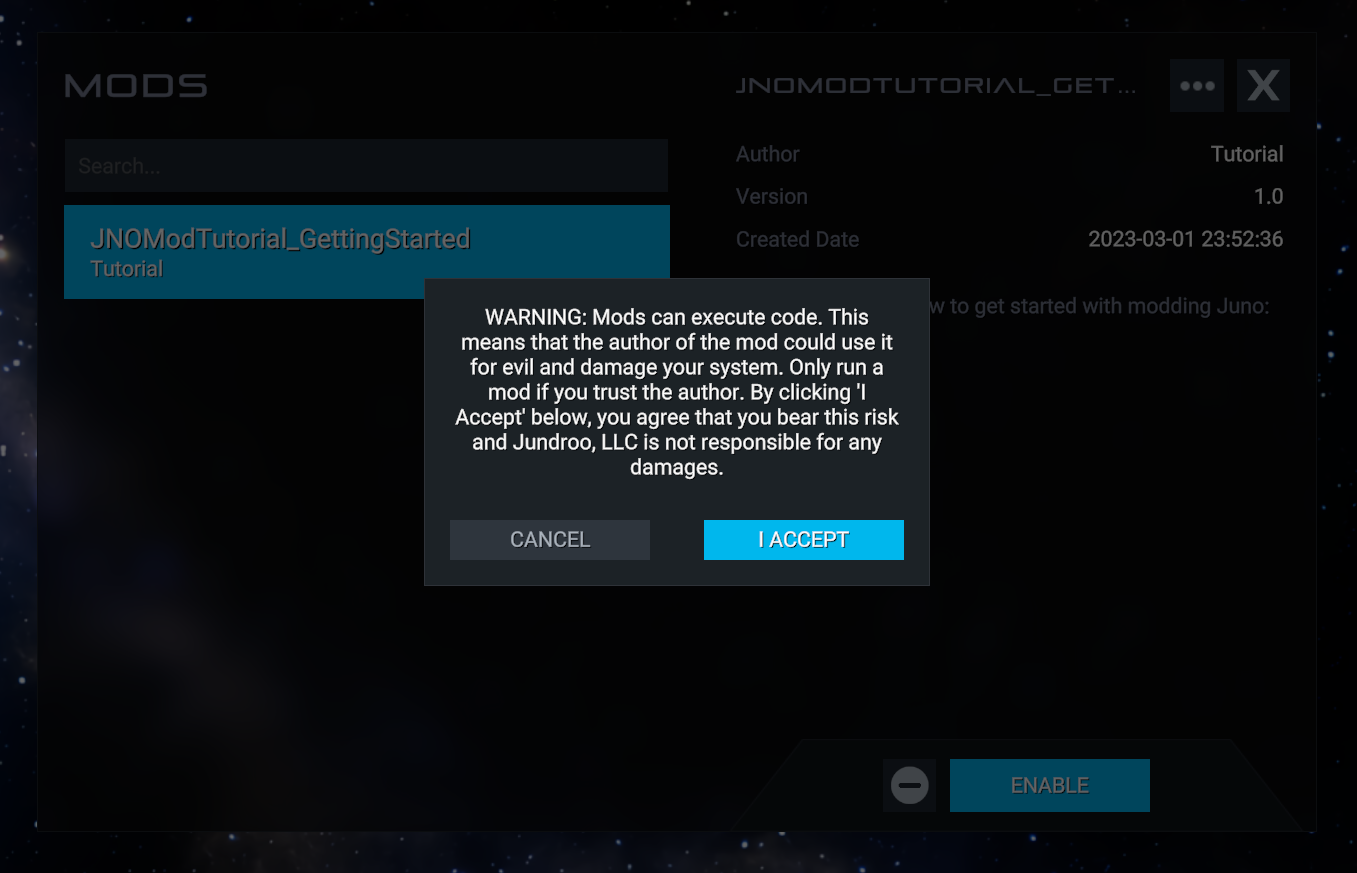
If everything worked correctly, you should now see a little white checkbox next to the JNOModTutorial_GettingStarted mod button on the left. If any errors occurred, they should be shown in the description panel on the right.
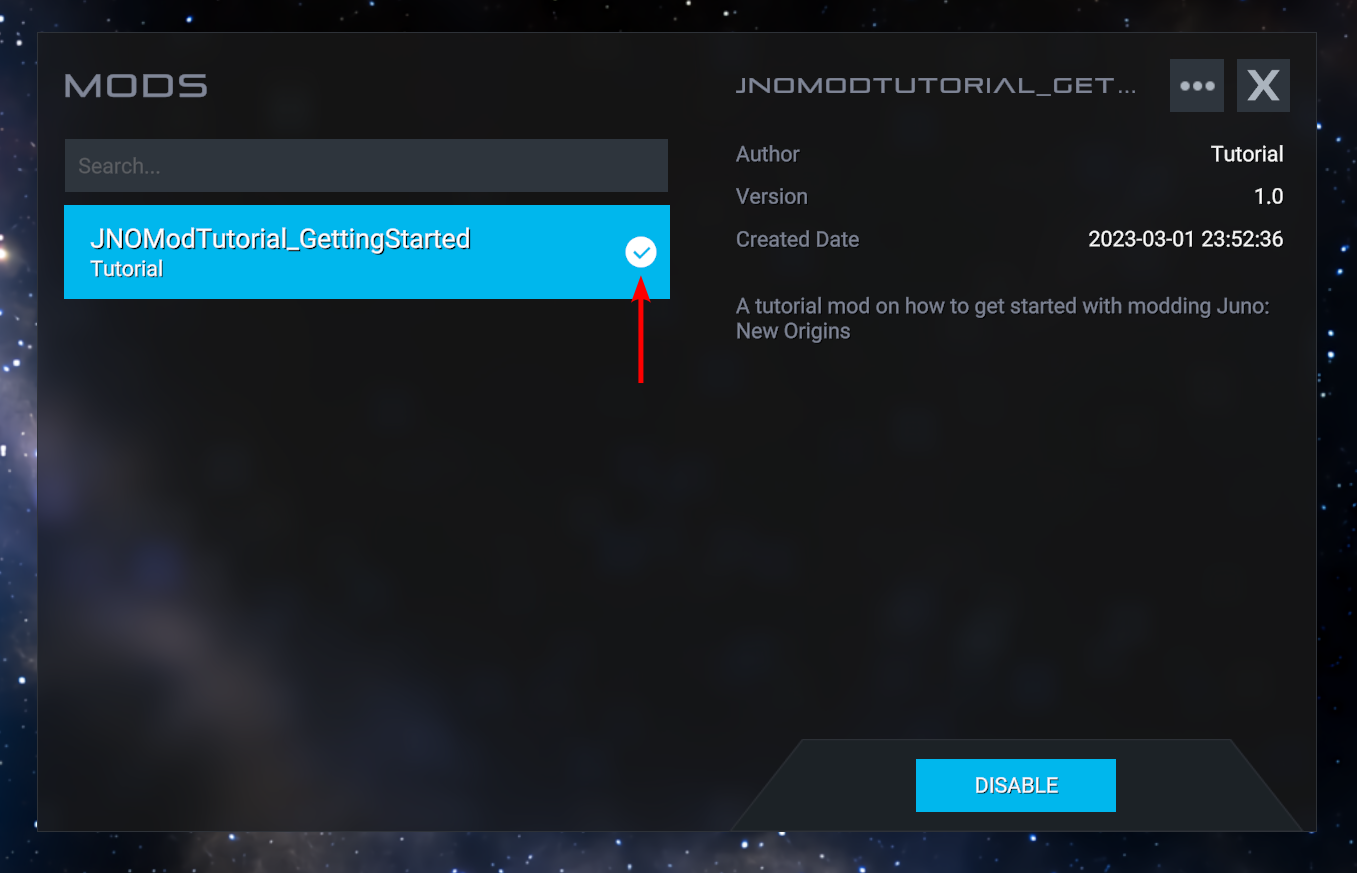
Some final notes about loading mods... Any time the mod is updated, it will need re-enabled. You can disable mods via the Mods dialog, but the game needs restarted before the change takes effect.
That should cover the basics of setting up Unity, building a mod, and loading it in the game. We hope to develop some other tutorials on how to make mods that actually do stuff. As always, let us know if you have any questions!
For anyone having that bug where importing the mod tools in unity 2023.3.7f1 crashes unity, to fix it before importing the package go to window->package manager->packages in project->unity registry->collections->install. Then just follow the guide as normal
@kananesgi that's strange, multiple mods have been already made in 1.2 and for me the mod tools are working fine. Do you mind moving over to discord to have a more fluid conversation?
@Pedro hmm, I downloaded the 2021 Unity and loaded the mod tools without a problem there. Then I saw your reply, so I went ahead and switched to the 1.2 beta branch in steam, redownloaded the game, and then made another Unity project using the 2022 editor. However, when I load the mod tools, I get the same crash as before. I checked and my computer shows the datestamp on the modTools package as being created just a few minutes ago, when I updated the game to the beta in Steam. I guess I'll try to completely delete JNO and start from a completely clean beta installation, see if that works. Are you sure the mod tools included in the beta package are updated to the new version? Also, the new Unity version is 2022.3.7f1, right?
[EDIT] Saw the "mod_dev" branch and thought maybe that was it, but I get the same error with that version of the modtools package as well.
@kananesgi we update it to whatever is in the public branch. Geads up though, we are going to be releasing 1.2 to public this week, which will change unity versions, so maybe not worth getting 2021. You can select a beta branch on steam to start working on 1.2 while it doesn't go live
@Pedro Ok, that's probably the problem. I read a post from a few months ago calling out the upgrade to 2022.3.7, thought that was part of the "Spin Me Round" update. What is the exact Unity version I need then?
Thanks for the quick response.
[EDIT] I see in the post above is a 2021 Unity version, I thought it spoke of a 2019 version, so I'll grab the one mentioned above. Thanks.
@kananesgi what version of the game areyou running? The one in the public branch right now is on unity 2021
I saw a comment here about three years back with this, and no one responded. After installing Unity 22.3.7, I import the mod tools and wait a couple of minutes or so, then Unity crashes with a Bug Report window popping up. After that, if I try to open the project again, it loads for about 20 seconds, then crashes and opens the Bug Report again. Any suggestions? I tried this both through the Hub and through a direct installation of the editor, with the same result. The crash appears to happen during the "Compiling Scripts" phase of startup. I found the crash log and .dmp files, but I can't make heads or tails of them.
@Ghosthpuse yes, you can purchase the game on the Google Play store
Next tutorial: https://www.simplerockets.com/Forums/View/32278/Mod-Tutorial-Rocket-Engines
@NathanMikeska Where is the mod folder for the game
@NathanMikeska Nevermind, I solved the problem
@Dryhorse Can you post the full message?
@NathanMikeska I keep getting a red error message saying that Mono needs to be installed even though I already have it installed
Well uhh I have experience with unity but I play on mobile... So testing would be a bit difficult I think 😕
I'm into indie gamedev myself, I've always wanted to make mods for games, and have some experience in unity, so this is exiting!
@Playery mods aren't supported on mobile platforms, but you can still download crafts, sandboxes, celestial bodies, and systems that don't use mods.
Why did the software crash when I imported the modtools? And why can't the software open after that?
Yesn't.
The question is, can you get Unity to work in Android? And the mods? The answer is no, but.
If you have a rooted Android device you can always try to run any of the available linux distros, from there run unity and even run sr2 from steam through proton.
Can I do this in Android??
@Deanolt If you are installing on Windows, it should be included by default. I don't think it shows up in the list
I do not have windows mono, what should I do?
@EUnumPluribus Thanks, I forgot to update the tutorials after our recent update. Version 2019.3.15f1 is the correct version as of game version 0.9.403
I got an error stating that I need unity version 2019.3.15f1 for the latest version of the game.
@OldCoach 2019.2.3 is the correct one on the archive page. I'd recommend using the Unity hub option. If not that, use the Unity installer. You need the build components for Mac, but you don't need the Unity editor for Mac. The Mac components are needed so that when the mod is built, it can build the Mac specific stuff that allows SR2 players on Mac to use your mod.
I need help here. When I go to the unity archive page, I find 2019.2.3 but not 2019.2.3f1. Am I downloading unity installer or unity 64 bit editor? Why do I need to download both Windows and MacOS versions? I have Windows 10 so what do I need MacOS for?