Closing the staging editor doesn’t clear highlights from components. This results in multiple items remaining highlighted, as opposed to just the currently selected one - like shown here:
https://i.imgur.com/QmBIXcY.png
To reproduce on PC, open the Staging Editor and hover your mouse over a component in the list in the left pane, then without moving the mouse hit Escape to close the panel. Now move your mouse over a different component of your craft, and you’ll notice both components are highlighted. With a few trips to the Staging Editor you can wind up with many previously-hovered items retaining their highlights, which makes it very confusing to tell what is actually the currently selected part.
This bug is much more prevalent on Android, where you have to tap to highlight an item in the staging list, and there is no mouse-out event from the editor pane. Closing the pain ought to clear the highlight from any items you highlighted while using it – unless said item is the actual, currently selected part.
Here’s a step-by-step to explore what I mean:
a) Select a component on your craft by clicking it,
b) click Preflight Configuration on the toolbar and ensure Staging Editor is selected,
c) hover mouse over a different component, on the staging list in the left pane,
d) without moving the mouse, click Escape to close the pane,
e) hover over a third component on the spacecraft (without hovering over any of the previous ones). You’ll now see that all three components have highlights.